How to convert video to mp4 on Mac?
Every once in a while, we need to convert our videos to mp4 for playback on iPad, iPod, iPhone, PSP, have you ever been confused about how to convert your video to mp4 format on mac? The article will show you how to convert video to mp4 on mac.
Step 1: Lauch Total Video Converter for Mac and load the video
Click the "Add" button to import the video(s) to be converted to iPod/iPhone formats. Or directly drag&drop the video(s) from explorer. Then the video(s) will be added to the list like below.
Tips: if you want to preview the added video, please double-click the video.
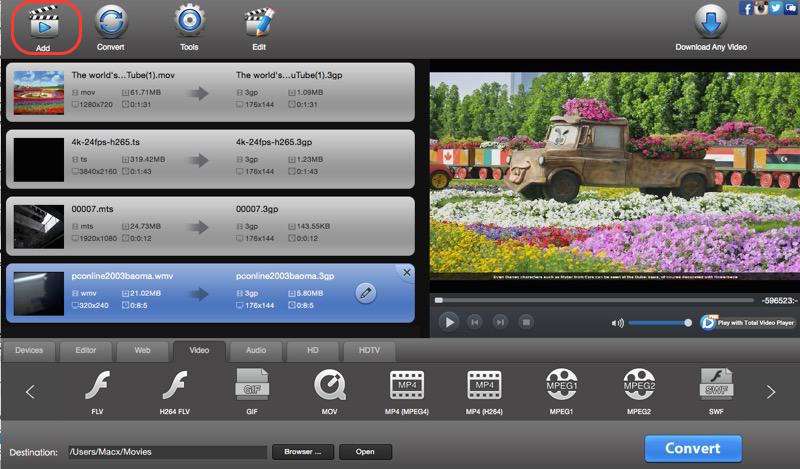
Step 2: Select output format.
From the below image, you will know where to select output formt, and here "Common Video" -> "mp4" will your desired format.
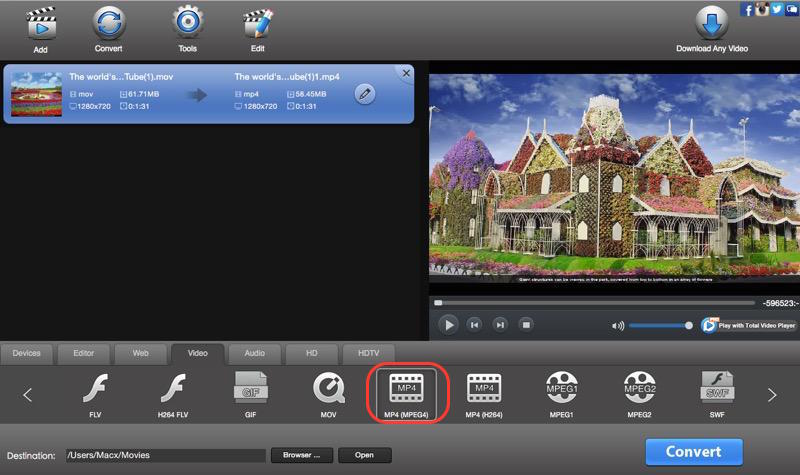
Step 3: Customize output parameters.(optional)
Customizing output parameters is supported. With clicking "Setting" button, a window with four options ("Video", "Audio", "Resize", "Crop & Pad" ) will there for you to change parameters such as video size, aspect, bitrate etc.
Step 4: Choose the Output video quality and destination.(optional)
You can change the saved destination of output video by clicking "Browser" button on the bottom of the main window;
On the top right corner, a select box "Media Quality" is available for you to set the output video quality as high, normal, or low.
Step 5: Start the video to mp4 conversion
Click the "Convert" button, then wait until the destination folder automatically open and show your where your desired output video(s) are.
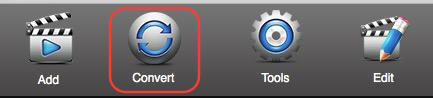
 Download Total Video Converter for Mac Download Total Video Converter for Mac
More related topics:
|

