How to convert video to iPad/iPod/iPhone on Mac?
Do you have videos you already own but can not play on iPod? How can you convert these video to iPad/iPhone/iPod on Mac? What is the best iPod video converter for mac users? This step to step guide will clear up your doubts.
Step 1: Lauch Total Video Converter for Mac and load the video
Click the "Add" button to import the video(s) to be converted to iPod/iPhone formats. Or directly drag&drop the video(s) from explorer. Then the video(s) will be added to the list like below.
Tips: double-click the video to preview with our integrated Total Video Player
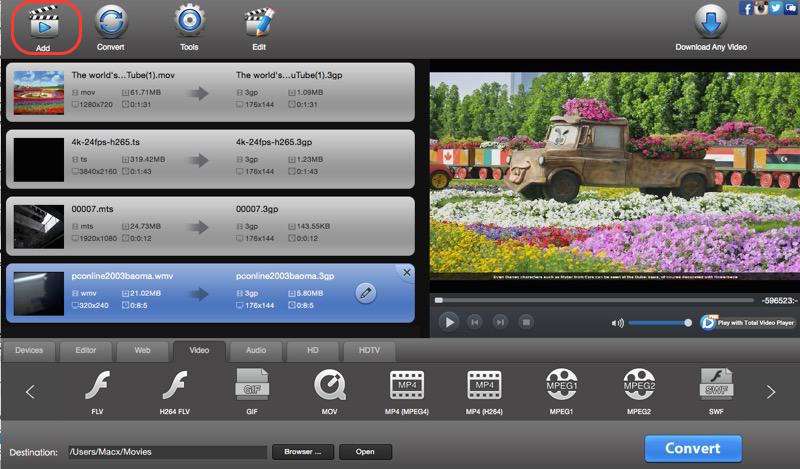
Step 2: Select output format.
After loaded the files, click profile select box as below to select desired output format for the selected video in the list, here you should select "iPod" -> "iPod Mpeg4".
Tips: This iPod video converter allows setting different output formats according to different files.
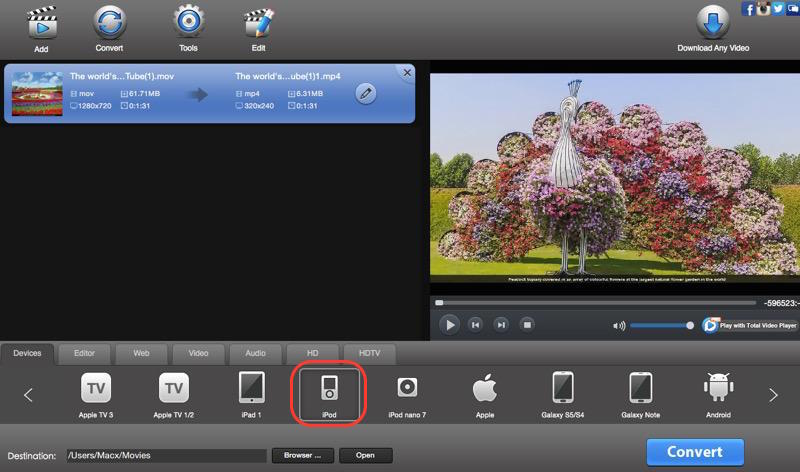
Step 3: Customize output parameters.(optional)
If you want to customize the video size and aspect, or crop the video, please click "Settings" on the top side of the main window. "Video", "Audio", "Resize", "Crop & Pad" options will make this step easy.
Step 4: Choose the Output video quality and destination.(optional)
If you want to change the saved path of output video, please click the "Browser" button on the bottom of the main window;
There are three quality options for output video, high, normal and low by clicking select box named "Media Quality" on the top right corner.
Step 5: Start the video to iPod conversion
At last , click the "Convert" button and wait for a few minutes. When the conversion finished, the Destnation folder will be opened automatically.
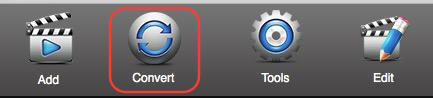
 Download Total Video Converter for Mac Download Total Video Converter for Mac
More related topics:
|

