How to convert video to mp3 on Mac?
Have you ever encountered such situations: find a music video you liked very much, but can not play it on your mp3 player; want to share the classic dialogue of a film with your friends but the film is too large, etc. You can convert the video to mp3 format, there are so many mp3 converter for window users, but how can you convert video to mp3 on Mac? What is the best mp3 converter for mac users?
Step 1: Lauch Total Video Converter for Mac and load the video
Click the "Add" button to import the video(s) to be converted to iPod/iPhone formats. Or directly drag&drop the video(s) from explorer. Then the video(s) will be added to the list like below.
Tips: the selected video can be previewed by double-click with our integrated Total Video Player
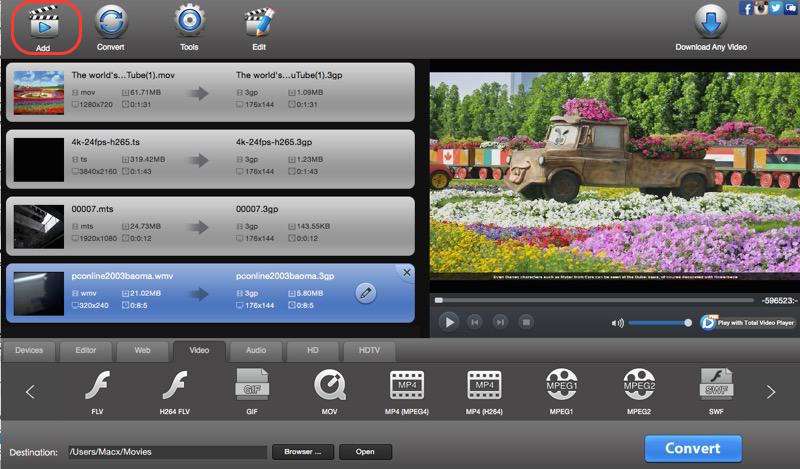
Step 2: Select output format.
The format list will be shown with clicking select box named "Profile", here you can select "Common Audio" -> "MP3".
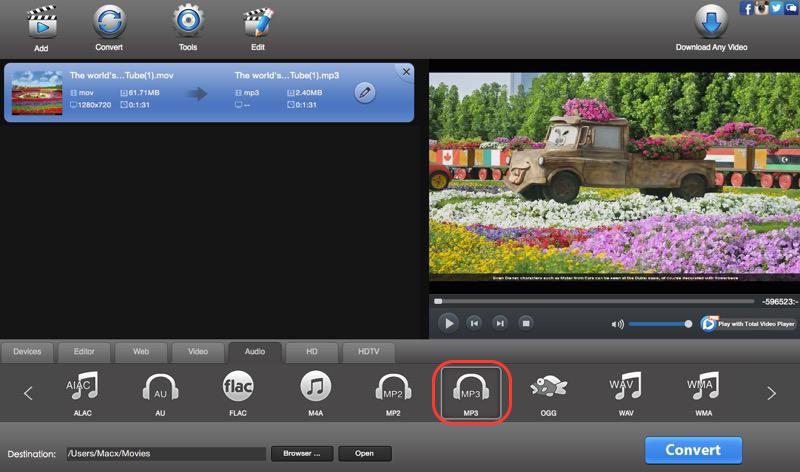
Step 3: Customize output parameters.(optional)
Video size, aspect , audio parameters and others are changable by click "Settings" button on the top side of the main window. Arranged options "Video", "Audio", "Resize", "Crop & Pad" will help you complete this step to the most.
Step 4: Choose the Output video quality and destination.(optional)
The destination path can be changed by clicking "Browser" button on the bottom of the main window;
The select box named "Media Quality" contains three lever of output video quality, high, normal and low. You can find "Media Quality" on the top right corner.
Step 5: Start the video to mp3 conversion
Finally, click the "Convert" button. A few minutes later, the destination folder will open and highlight your desired output video when the conversion is completed.
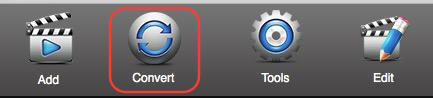
 Download Total Video Converter for Mac Download Total Video Converter for Mac
More related topics:
|

