How to convert video to audio on Mac?
How to convert video to audio on Mac? How to extract audio from movie file on Mac? What is the best audio converter for mac users? If you have such questions, this guide will help you.
Step 1: Lauch Total Video Converter for Mac and load the video
Click the "Add" button to import the video(s) to be converted to iPod/iPhone formats. Or directly drag&drop the video(s) from explorer. Below image shows where the video(s) will be added.
Tips: Where to preview the video?So easy, just double-click the video.
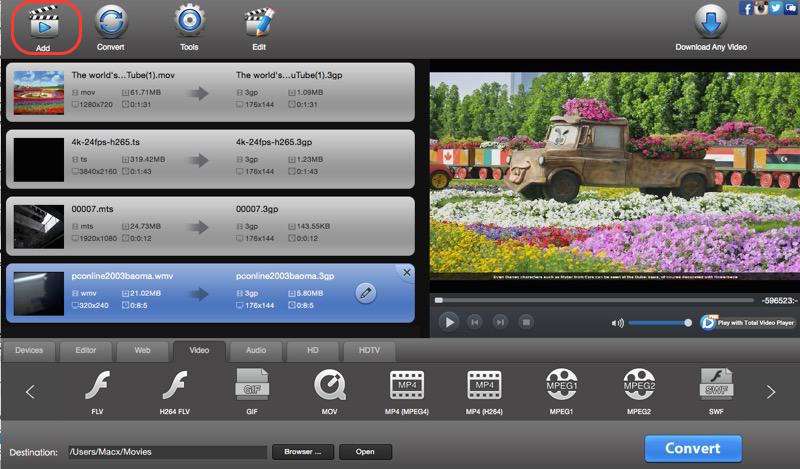
Step 2: Select output format.
Below shows where to select a desired output format. Yes, just click the select box "Profile". There "Common Audio" -> "MP3" is what you want.
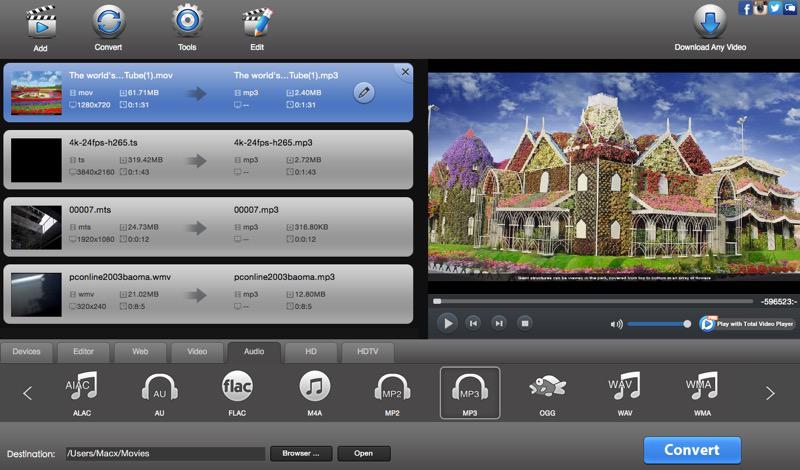
Step 3: Customize output parameters.(optional)
It will be easy to customize the output parameters like video size, codec, bitmat. "Setting" button on the top of main window class all parameters to four options ("Video", "Audio", "Resize", "Crop & Pad"), just find the one(s) you want to change.
Step 4: Choose the Output destination and video quality.(optional)
You can change the saved destination of output video by clicking "Browser" button on the bottom of the main window;
On the top right corner, a select box "Media Quality" is available for you to set the output video quality as high, normal, or low.
Step 5: Start the video to audio conversion
The last is just to click the "Convert" button then waiting for a few minutes. The destination folder will be opened automatically after the conversion is finished.
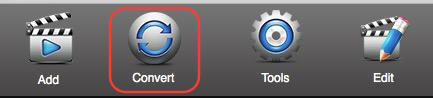
 Download Total Video Converter for Mac Download Total Video Converter for Mac
More related topics:
|

