How to Convert FLV to MP4 on Mac?
When should you convert flv to mp4 on Mac?
1. When you want to edit your flv from Youtube or other sites with iMovie, you should convert flv to mp4 on Mac, as iMoive can not support flv video fomats.
2. When you want to transfer your flv file to your iPad, iPhone, iPod, BlackBerry, youu should convert flv to mp4 on Mac, as flv can not be recognized with iPad, iPhone etc.
This tutorial will show you how to convert FLV to MP4 on Mac. The excellent Mac FLV to MP4 Converter can convert FLV to MP4 video, it also support the conversion on the other video and audio formats including MPEG, MPG, MKV, MP4, WMV, MOV, FLV, M4V, MP3, MKA, AIFF, WMA, M4A, AC3, AAC, WAV, OGG, etc on Mac OS X.
Preparation: Download FLV to MP4 Converter for Mac Here
Convert FLV to MP4 on Mac Step 1: Lauch the FLV to MP4 Video Converter for Mac and load flv videos
Click "Add" button or drag&drop all your Youtube(FLV) videos to this FLV to MP4 converter for Mac. You will get below interface!
Tips: Double-click any of the imported videos, embedded Total Video Player will play the video for you.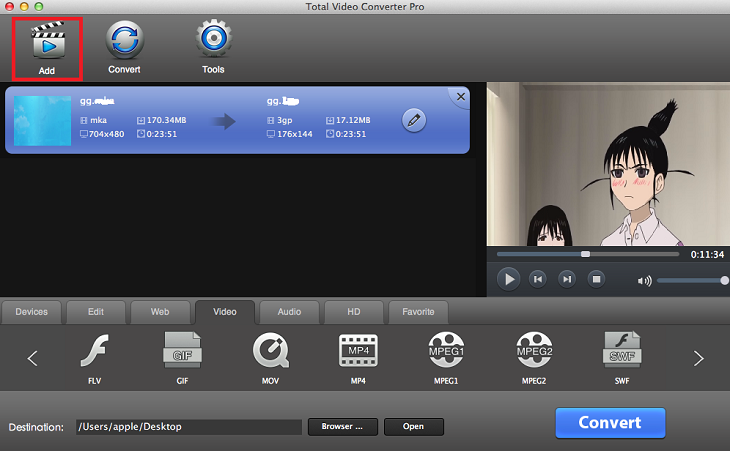
Convert FLV to MP4 on Mac Step 2: Select MP4 as output format.
Click "Video", then select "MP4" as the output video format! Or you can click "Device" to directly convert FLV video files to iPhone, iPad, PSP and so on.
Convert FLV to MP4 on Mac Step 3: Start the FLV to MP4 conversion
The last step, click the "Convert" button to convert FLV to MP4 on Mac. A few minutes later, the destination folder will open and highlight your desired output video when the conversion is completed.
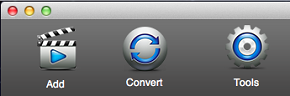
 Download FLV to MP4 Converter for Mac Download FLV to MP4 Converter for Mac
More related topics:
|

