How to burn video(s) into DVD disc on Mac?
Do you have precious videos that you want to save with DVD.How can you convert these videos to DVD format and burn them into DVD disc on Mac? What is the best video converter & burner for mac users? This step to step guide will clear up your doubts.
Preparation: Download Total Video Converter for Mac here
I will show you two other cases that you can burn the videos into DVD disc.
Situation 1 :Your video is not a valid DVD format.
Step 1: Lauch Total Video Converter for Mac ,Select output format and load the video(s) .
Click the "Add" button,choose the video(s) to be converted to DVD formats. Or directly drag&drop the video(s) from explorer. Then the video(s) will be added like below. Then you could choose to convert the video to DVD format by selecting the DVD(NTSC/PAL) or Divx DVD(NTSC/PAL) from Device option!
PS: The current version could not burn Divx DVD(NTSC/PAL), We will solve this problem in next version! If you want to burn a video file to a DVD disc, please just select DVD(NTSC/PAL) as the output format.
Tips: double-click the video to preview with our integrated Total Video Player

Step 2: Start Conversion
Click the "Convert" button and wait for a few minutes. When the conversion finished, the Destnation folder will be opened automatically.And the application provide popup message to ask you whether you want to burn the video(s) to DVD disc.
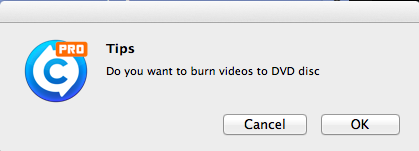
Step 3: Burn the converted video to DVD disc.
Click the "OK" button to start burning.And if you insert an empty disc,you can burn video directly,other wise,you should erase the disc before you start burning.
1) Erasing

2)Erase succeeded
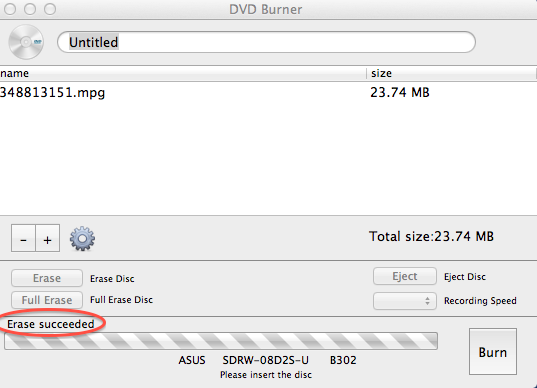
3)Burning
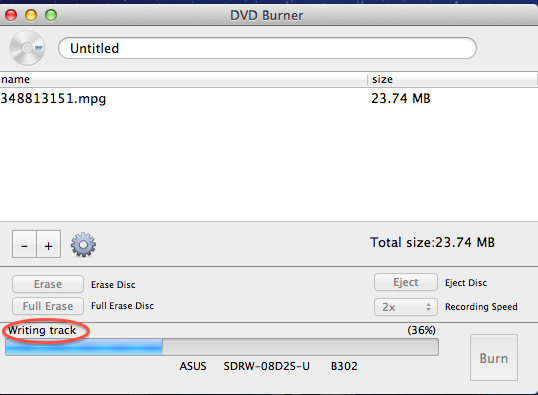
Situation 2:Your video is alresdy a valid DVD format.
Step 1:Select "Burn" Tool.
Lauch Total Video Converter for Mac,click Tools on the top of main window.Then click "Burn video to DVD disc".

Step 2:Import the DVD format video(s) to the burn tool.
Click the "+" to add video(s) to the burn tool.

Step 3: Burn the converted video to DVD disc.
Click the "OK" button to start burning. And if you insert an empty disc,you can burn video directly,other wise,you should erase the disc before you start burning.
 Download Total Video Converter for Mac Download Total Video Converter for Mac
More related topics:
|

