How to convert video with subtitles and sound track Mac?
When you watch a movie, do you want the movie has a subtitle so you can understand the movies meaning? And have you been looking for some utility that you can select your favorite aound track for your multi-track videos? How can I do if I want to convert video with subtitles and sound track on Mac? Which program can help me do this?
This tutorial is show you how to convert video with subtitles and sound track on Mac OS X.
Preparation: Download Total Video Converter for Mac here
Step 1: Lauch Total Video Converter for Mac , Load your video/audio
Click the "Add" button,choose the video/audio to be converted.Or directly drag & drop the files from explorer. The video/audio will be added. Tips: double-click the files to preview with our integrated Total Video Player

Step 2: Click Edit Icon to access the edit interface
When you import a video to Toatl Video Converter for Mac, you could find Edit icon on each video! Click this icon to access the edit interface to edit the video!
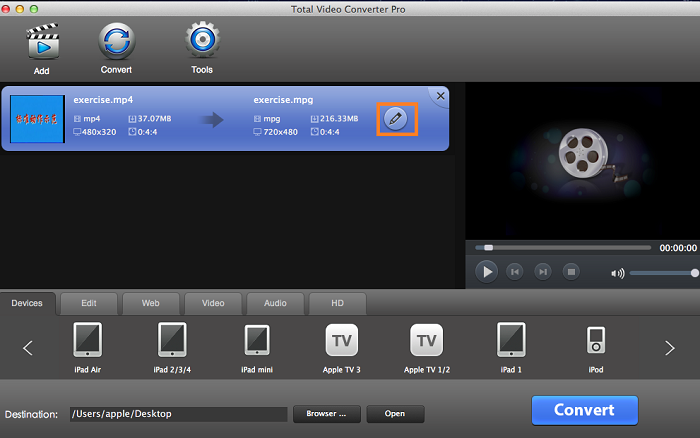
Step 3: Select "Subtitle" to add subtitle from your Mac
Tap "Subtitle" option to choose subtitle from your Mac!
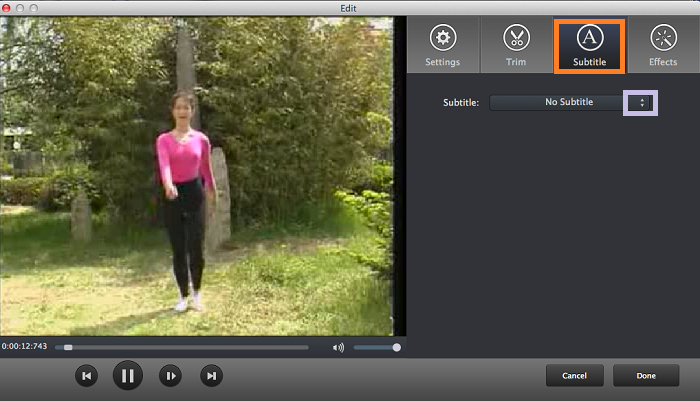
Step 4: Select "Setting" to select Audio Track!
Tap "Setting" option,then click "Audio", you could see below interface! Then you can choose audio track from input if your video is multi-track!
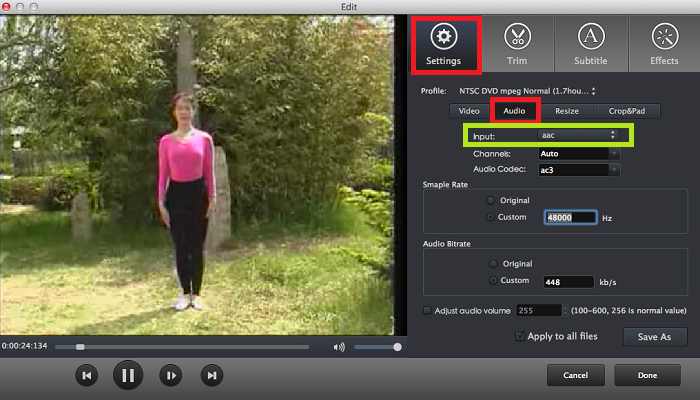
Step 5: Convert your Video
When you complete to add subtitle and select the audio track, just chick "Done" on the edit interface, you could go back to the main interface. Just tap "Convert" to convert your video with subtitle and your favorite audio track.
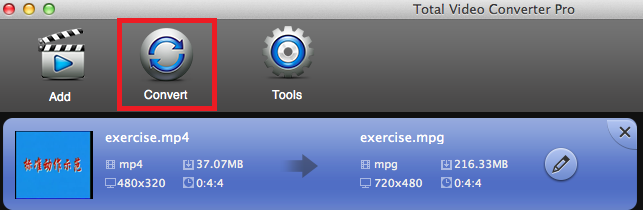
 Download Total Video Converter for Mac Download Total Video Converter for Mac
More related topics:
|

