| |
Total Video Converter HD is an all-in-one powerful Total Video Converter for Mac that makes it easy for you to convert almost all video formats for playback on ipod, iPhone, PSP, Xbox360, Zune, mobile phone and other portable media devices.
As a professional video converter software, the Mac Total Video Converter helps you to convert dvd to mpeg at high speed with perfect output quality. With its user-friendly interface, this avi to divx Converter also supports batch conversion and setting relative output parameters before starting to convert avi to divx. |
In addition to dvd to mpeg conversion, it can also convert between other video formats including MPEG, DVD, WMV, FLV, MKV, 3GP, RMVB, ASF, MOV, TS, VOB, DivX, XviD, AVI, GIF etc.
Need no special skill, here it will show you the step-by-step guide to convert dvd to mpeg video formats, it is quite easy. |
 |
|
Convert dvd to mpeg Step 1: Lauch Total Video Converter HD and load the DVD video files
Click the “Add” button, and import the dvd video files you want to convert to the program. Total Video Converter HD supports batch conversion, so you can load several dvd video files at one time.
Tips: you can preview the video files in the right built-in video player.
|
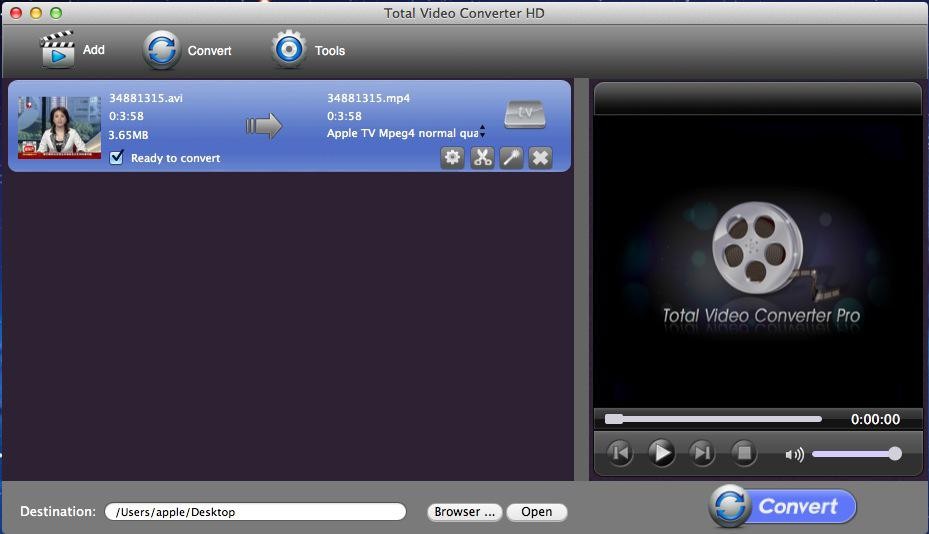 |
Convert dvd to mpeg Step 2: Select output formats.
After loaded the files, then it will pop a “Please select the format to be converted to” window which allows you to select various output formats, here you can select “video file” and then click “MPEG” button.
Tips: This DVD to MPEG Converter allows setting different output formats according to different files. |
|
Convert dvd to mpeg Step 3: Customize output parameters. (optional)
This DVD to MPEG Converter allows you to customize the “Filter” and “Settings” on the left top corner. It helps you set relative “Audio Option”, “Video Option”, “Video Resize” and “Video Crop& pad”. |
| |
Convert dvd to mpeg Step 4: Choose the output destination (optional)
This step you will choose the output file destination below the main window. |
| |
Convert dvd to mpeg Step 5: Start the dvd to mpeg conversion
OK, just click the “Convert” button and wait for a few minutes. |
|
|
|





