Note: You can only download videos from those third party sites whose terms allow you to download their contents, such as Magisto, Veoh.
If you want to download ANY video from ANY site (Youtube, Facebook, Dailymotion...), pls upgrade it Total Video Downloader Pro version. 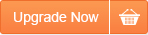
Main Interface Introduce:
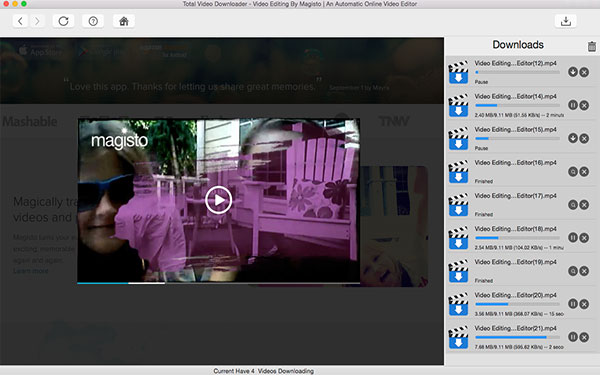
Step by step guide: How to save videos to Mac?
Step 1: Launch Total Video Downloader Mac and select the target Video.
We provide you with several video hosting sites that allow you to download videos from. Total Video Downloader has a built-in browser, please choose your target site and play the video you want to download directly with this App. When you start playing the video, Total Video Downloader will pop up a download box to ask you to confirm your download!
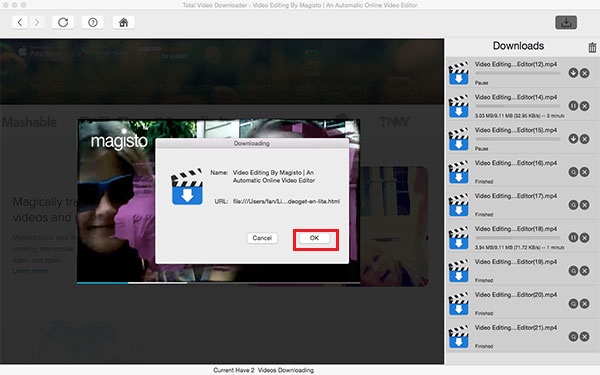
Step 2: Tap "OK" to start downloading the videos.
When the download box pops up, just click "OK" to start downloading the videos you selected. We are happy to tell you that you can download mutiple videos at one time, this will save your time! With Total Video Downloader, you can pause or cancel ongoing downloads. It also supports resuming of interrupted downloads.
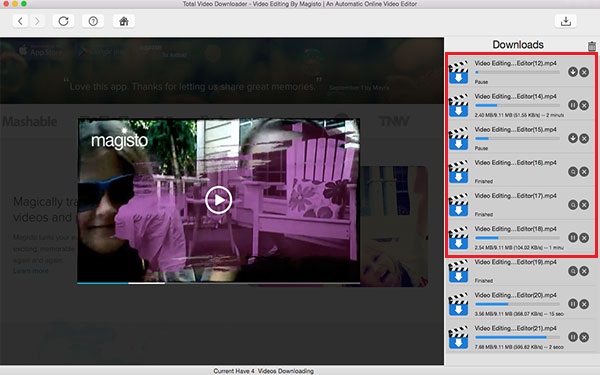
Step 3: Find the downloaded videos in the “Movies” Folder of the system.
When Total Video Downloader completes Downloading the Videos, you can click the "Magnifying Glass" icon. It will locate the downloaded video in the “Movies” Folder of the system, thus you can easily find the videos you downloaded and enjoy them anytime and anywhere.
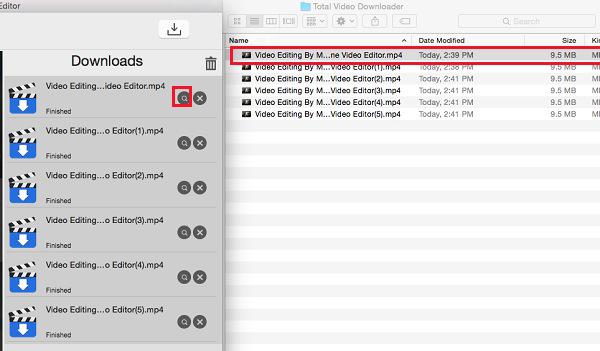
|





